Two most common widgets bloggers and webmasters put on their websites/blogs are a Clock and a Calendar. When searched on Internet for these free widgets, most probably the top two results in the list would be clocklink.com and worldtimeserver.com/index.aspx.this tutorial will show you how to Add animated flash clock gadget your blog. A clock gives a beautiful look to a website. A clock is a must for a personal homepage, forum, blog etc.Isn’t it exciting when you get a highly quality flash Clock absolutely Free? you can add this flash animated clock your blog easily. it's really faster and cool. all you have to do is follow the instructions given below.. let's go to work.and Congrats you!! I hope you like the clocks.
clock is a must for a personal blog.A clock gives a beautiful look to a website. so i have created a generator for this widget because you can easy to add this widget to your blog....(more)
1.Login to your blogger Dashboard and go to Desing --> Page Elements.
2.Click on 'Add a Gadget' on the sidebar.
3.Select 'HTML/Javascript' and add the one of code given below
UPDATE: I updated some of my posts, this post I update Animated Flash Clock To Your Blogger Blog ..........
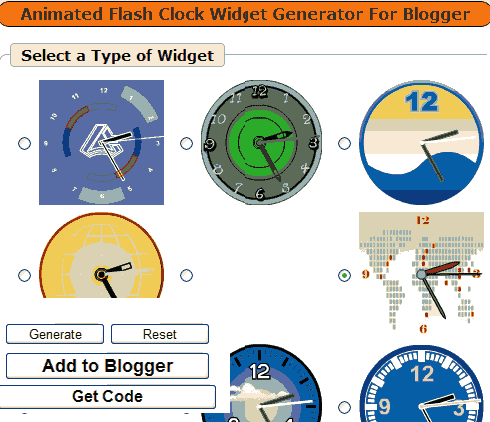 |
| Animated Flash Clock Widget Generator For Blogger |
1.Login to your blogger Dashboard and go to Desing --> Page Elements.
2.Click on 'Add a Gadget' on the sidebar.
3.Select 'HTML/Javascript' and add the one of code given below
4. Now Click On Save 'JavaScript' You are done.
Happy blogging!
Special Thanks http://flash-clocks.com
Picture From http://www.2dayblog.com/2009/10/19/manual-digital-clock/
