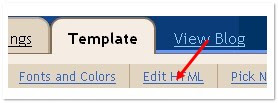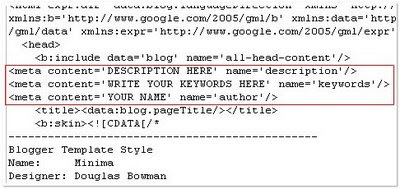Instructions To Follow:
STEP #1
Log in to Blogger, go to Layout -> Edit HTML
and mark the tick box "Expand Widget Templates"
STEP #2
Now find (CTRL+F) this code in the template:
STEP #1
Log in to Blogger, go to Layout -> Edit HTML
and mark the tick box "Expand Widget Templates"
STEP #2
Now find (CTRL+F) this code in the template:
]]></b:skin>And immediately before it, paste this code:
.showpageArea {
font-family:verdana,arial,helvetica;
color: #000;
font-size:11px;
margin:10px;
}
.showpageArea a {
color: #000;
text-shadow:0 1px 2px #fff;
font-weight: 700;
}
.showpageNum a {
padding: 3px 8px;
margin:0 4px;
text-decoration: none;
border:1px solid #919106;
-webkit-border-radius:3px;-moz-border-radius:3px;
background: #ddd url(https://blogger.googleusercontent.com/img/b/R29vZ2xl/AVvXsEg17DJvI4W_HUrjow0Bkw-IMY7hnk3a6nOi8zGJfYSKFvdokZ2JZM6VTrMVGH3kN2iq2IBd49v1ieZRGFe6i0HXTloHviS1qIHRrTfh6uXP5AI7Ezt82AaHfTvBUCtdgQC2qE5eSzchauE/s400/wp2.jpg) 0 -50px repeat-x;
}
.showpageNum a:hover {
border:1px solid #aeae0a;
background: #ccc url(https://blogger.googleusercontent.com/img/b/R29vZ2xl/AVvXsEg17DJvI4W_HUrjow0Bkw-IMY7hnk3a6nOi8zGJfYSKFvdokZ2JZM6VTrMVGH3kN2iq2IBd49v1ieZRGFe6i0HXTloHviS1qIHRrTfh6uXP5AI7Ezt82AaHfTvBUCtdgQC2qE5eSzchauE/s400/wp2.jpg) 0 -25px repeat-x;
}
.showpageOf{
margin:0 8px 0 0;
}
.showpagePoint {
color:#fff;
text-shadow:0 1px 2px #333;
padding: 3px 8px;
margin: 2px;
font-weight: 700;
-webkit-border-radius:3px;-moz-border-radius:3px;
border:1px solid #919106;
background: #666 url(https://blogger.googleusercontent.com/img/b/R29vZ2xl/AVvXsEg17DJvI4W_HUrjow0Bkw-IMY7hnk3a6nOi8zGJfYSKFvdokZ2JZM6VTrMVGH3kN2iq2IBd49v1ieZRGFe6i0HXTloHviS1qIHRrTfh6uXP5AI7Ezt82AaHfTvBUCtdgQC2qE5eSzchauE/s400/wp2.jpg) 0 0 repeat-x;
text-decoration: none;
}STEP #3
Now find (CTRL+F) this code in the template:
And immediately before it, paste this code:
</body>And immediately before it, paste this code:
<script type='text/javascript'>
var home_page="/";
var urlactivepage=location.href;
var postperpage=7;
var numshowpage=4;
var upPageWord ='Prev';
var downPageWord ='Next';
</script>
<script src='http://sites.google.com/site/testsajasite/pagenav.js' type='text/javascript'></script>Now click Save Template
UPDATE: I updated some of my posts, this post I update click this link........